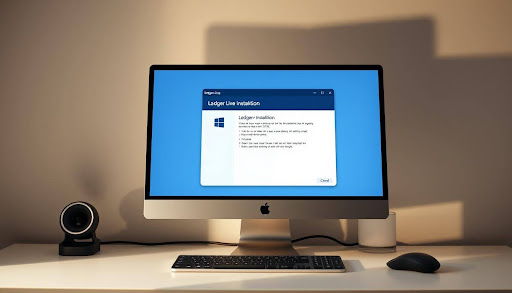Ledger Live is the official app for Ledger wallets, loved by over seven million people. This guide shows how easy it is to start using Ledger Live on Windows, macOS, and Linux. It keeps your crypto safe and lets you stay in control.
Always download Ledger Live from ledger.com/start or ledger.com/ledger-live to stay safe. Setting it up is quick, with easy steps on the screen. Your personal info and settings are stored right on your device, not online. This means no need for email or password—just your Ledger wallet and your PIN.
Once you’ve set it up, connect your Ledger by USB, unlock it, and start adding coins with the Manager. Ledger Live supports many cryptocurrencies like Bitcoin, Ethereum, and many more. You can also buy crypto safely, swap it, and even earn rewards. All of this is done from one place.
With Ledger Live on your desktop, you can manage over 5,500 cryptos securely. It helps you track your portfolio in real-time and send or receive assets easily. Always update Ledger Live and your device to enjoy the latest features and top-notch security. If you need it, Ledger Live’s support team is ready to assist.
Table of Contents
ToggleKey Takeaways
- Download the Ledger Live app only from ledger.com/start or ledger.com/ledger-live.
- The Ledger Live setup is quick, with data stored locally and no email/password login.
- Use your Ledger device and PIN to access accounts and manage coins securely.
- Install coin apps in Manager, then buy, swap, and stake within the Ledger Live wallet.
- Supported assets include BTC, ETH, XRP, LTC, BCH, DOT, LINK, ADA, XLM, SOL, XTZ, and many ERC-20 tokens.
- Enable updates to get new features, security fixes, and better Ledger Live support.
Overview of Ledger Live and Its Features
Ledger Live combines your crypto accounts, balances, and activity in a single secure place. With a Ledger hardware wallet, it turns into your crypto control panel. In this section, you’ll get a brief look at what Ledger Live offers and why it’s important.
What is Ledger Live?
Ledger Live works with Ledger devices, like Nano X and Nano S Plus, to keep your private data safe on your own device. It lets you connect via USB or Bluetooth on mobile devices. You unlock it with a PIN, managing everything safely without risking your keys online.
In the app, you can see your whole portfolio, add new accounts, and review transactions easily. This approach promotes a self-custody model, which is great for those who like keeping things under their own control. It also includes a quick guide to help new users find their way.
Key Features of Ledger Live
- It supports over 5,500 coins and tokens and validates them securely on your device, standing out among Ledger Live features.
- You can track your portfolio in real-time, seeing balances, holdings, and prices move, all inside the app.
- It lets you send and receive on supported networks, and manage coin apps for every asset right from the Manager.
- You can buy, sell, and swap directly through partners like PayPal and MoonPay, sending assets straight to your Ledger Live wallet.
- There’s a chance to earn staking rewards and track them in the Earn section, along with access to Web3 and DeFi in a familiar layout.
- The app keeps adding new assets, enhancing security, and polishing the user experience, as many Ledger Live reviews highlight.
Benefits of Using Ledger Live
Combining the Ledger Live wallet with a hardware device secures your keys offline while confirming actions on-device. This setup mixes strong security with an easy-to-follow flow inside the Ledger Live app.
It enables managing thousands of assets in one spot, asset swapping without fiat, and full control of your keys. Its design simplifies exploring dapps with straightforward instructions, and an available tutorial accelerates learning its features.
While services are offered by third parties, and Ledger offers no advice, the desktop experience is still a reputable method for managing assets. Many users have noted this in their Ledger Live review.
System Requirements for Ledger Live
Before setting up Ledger Live, make sure your computer is ready. You need the latest version of Ledger Live, an updated operating system, and a good USB connection. These ensure your device connects and data syncs properly. If there are issues, Ledger’s support and tutorials offer help.
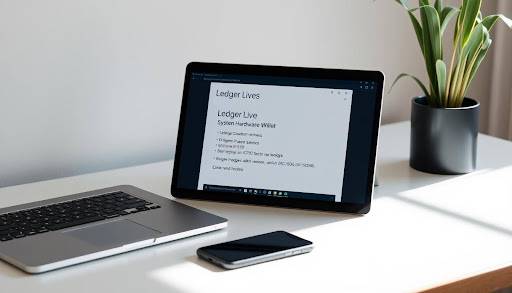
Windows Requirements
Windows users need permission to install desktop apps and connect Ledger devices via USB. Always update Windows to keep drivers and security tight. If trouble arises with opening the app, try running it as an administrator and make sure your firewall or antivirus isn’t blocking it.
- Get the official Ledger Live download and run the Windows installer.
- Use a direct USB port; switch cables or ports if detection fails.
- If syncing stalls, open Settings and clear the cache, then retry.
A Ledger Live tutorial for new users covers the app’s key features. Also, Ledger Live support can help with connection issues.
Mac Requirements
Mac users can enjoy Ledger Live by using the official installer. Keeping macOS up-to-date avoids driver and detection issues. If the app gets blocked, adjust your Security & Privacy settings to allow apps from identified developers and permit Ledger Live.
- Remove any corrupted prior install, then perform a fresh Ledger Live download.
- Temporarily disable VPN, firewall, or antivirus if they block launch or USB access.
- Update Ledger Live promptly to match the latest macOS changes.
A quick tutorial in Ledger Live helps with adding accounts and firmware updates. Contact Ledger Live support for more help if you’re stuck.
Linux Requirements
Linux requires installing the official package and adjusting USB permissions for device recognition. Keeping your system updated ensures stability.
- Use the official Ledger Live download for your distro and complete installation.
- Confirm USB access rules; reconnect the device after changes.
- When an in-app banner shows an update, download and restart to apply.
Some features work offline, but you’ll need internet for syncing and market data. For help, see the Ledger Live tutorial or reach out to support.
For all users, on Windows, Mac, and Linux, keep your Ledger device’s firmware up to date. This helps you manage your assets better during setup with the Manager.
Step-by-Step Installation Process
Follow this easy Ledger Live tutorial to get the app on your computer smoothly. Start by downloading Ledger Live officially, then proceed through easy steps for a proper setup on Windows, macOS, or Linux. If you get stuck, the tips for Ledger Live support below will quickly help you out.
Installing Ledger Live on Windows
Start by downloading Ledger Live for Windows and run the setup. Then open the app, choose your language, and plug in your Ledger device with a USB. Use your PIN to unlock it so the app can find it.
- Decide whether to start a new device or use your recovery phrase to restore.
- Go to Manager and add coin apps for managing your assets.
- Create accounts to track your assets, make transactions, swaps, stake, and more.
If you’re confused at any point, look at this section for a handy Ledger Live guide. For more help, turn to Ledger Live support if problems continue.
Installing Ledger Live on Mac
Download Ledger Live officially for macOS and install it by following the prompts. After installation, open the app, set your preferred language, connect your device, and unlock it with your PIN.
- If macOS stops the app, open System Preferences > Security & Privacy and allow apps from known developers, including Ledger Live.
- Set it up as new or restore from a backup, and then add coin apps through Manager.
- Add accounts to keep tabs on your portfolio, handle transactions, stake, and trade through services like PayPal, Ramp, MoonPay, and Sardine.
These instructions offer a straightforward guide to ensuring a safe and efficient Ledger Live setup.
Installing Ledger Live on Linux
Download the Linux version of Ledger Live from the official site and follow your distribution’s installation advice. Once installed, launch the app, pick a language, and hook up your device.
- If the app doesn’t see your device, check your USB settings or try a different port or cable.
- Begin anew or restore, visit Manager for coin apps, and add accounts.
- Track your portfolio, send or receive assets, swap, stake, and explore Web3 features.
For a smooth process, use this guide and remember the support tips for any USB or permission troubles.
Common Installation Issues and Solutions
- If Mac won’t open Ledger Live: allow approved developers in Security & Privacy, update your system and Ledger Live, reinstall from the official link, and maybe pause your VPN, firewall, or antivirus if needed.
- For Windows/Linux issues: restart Ledger Live, run as admin on Windows, clear cache in settings, check your connection, update Ledger Live and your device’s firmware, reconnect your wallet, try different USB ports or cables, and consider reinstalling from a verified source.
- Updates: click the banner in-app to download updates. Restart Ledger Live after installing.
Always start with a verified download of Ledger Live, then connect your device and manage your coin apps through Manager for proper network setup. For tough problems, get help from official Ledger Live support.
Getting Started with Ledger Live
The Ledger Live app makes getting started simple. It walks you through setup to daily tasks. With it, you can pair your device, add accounts, and keep your crypto safe. It helps you check your assets on your device and get support.
Setting Up Your First Wallet
Start by opening the Ledger Live app and picking your language. Connect your Ledger device via USB or Bluetooth if it’s a Nano X. Unlock it with your PIN. For new devices, choose to set it up as new. Write your 24-word recovery phrase on paper and keep it safe. Confirm these words on your device and choose a strong PIN.
In the Manager, add apps for different cryptocurrencies like Bitcoin and Ethereum. Then, create accounts for these to track balances and transactions. This step lets your Ledger Live wallet manage your assets easily.
Managing Your Assets in Ledger Live
Use Portfolio to view your total balance and asset prices in real time. For transactions, send and receive crypto with approval from your device. You can also buy crypto through reliable partners and send it straight to your wallet. Swap and stake assets directly from Ledger Live and keep an eye on your rewards.
Always update your Ledger Live app and device to access new features. If you have questions or problems, Ledger Live support has the answers.
Tips for Secure Usage of Ledger Live
Always download Ledger Live from official sources. Do not share your recovery phrase and store it safely offline. Check all transaction details on your device before confirming. Keep everything updated for the latest security and features.
If you encounter issues, try restarting the app or changing USB ports. Remember, Ledger only hosts services and doesn’t give financial advice. Use the app offline for some tasks, but you’ll need the internet for most actions. Visit Ledger Live support for further assistance.
FAQ
What is Ledger Live?
Ledger Live is the app for Ledger hardware wallets. It securely manages your crypto, keeping data on your device. It does not need email or password login. You use your device and PIN to get in.
How do I set up my first wallet in Ledger Live?
Open Ledger Live and select your language. Connect and unlock your Ledger, then follow the setup choices. Write your 24-word recovery phrase safely offline. Choose a strong PIN, install your coin apps, and add your accounts.
Which cryptocurrencies and tokens does Ledger Live support?
Ledger Live supports over 5,500 assets. This includes major ones like Bitcoin, Ethereum, and many more. They regularly add new ones through updates.
What are the key Ledger Live features?
Its main features are managing assets securely, tracking your portfolio in real time, and coin app management in the Manager. You can also buy crypto via services like PayPal, swap, stake for rewards, and access Web3/DiFi spaces.
What are the benefits of using Ledger Live with a Ledger device?
Your keys are stored offline for safety. Every transaction needs your device’s okay. You control your crypto fully, manage a wide range of assets easily, and enjoy robust security.
Does Ledger Live require an account login?
No, it doesn’t. Your data stays on your device, not in a cloud. You just need your Ledger hardware wallet and your PIN to access your crypto.
Conclusion
Installing Ledger Live on Windows, Mac, or Linux is a straightforward process when you download it only from official sources. By pairing it with your Ledger hardware wallet, you gain full control of your crypto while keeping your private keys safely offline. With features like portfolio tracking, asset management, staking, and secure transactions, Ledger Live makes managing digital assets simple and secure across all major operating systems. Always keep your app and device updated to enjoy the latest features and strongest protection.